Troubleshooting
Web applications can sometimes not work exactly the way they are supposed to and be very frustrating to troubleshoot. We take our customer’s experience very seriously and so use a state-of-the-art video hosting site for our products so that we are assured of the most excellent service. We have had thousands of customers access our content from numerous devices, platforms, browsers, operating systems, etc., and almost never have had a problem with their video streaming. In the rare instance when the videos don’t work as expected, it has been a setting or some sort of conflict on the customer’s end. We are more than happy to try to help resolve these as best we can. Here are some first steps you can take to solve the problem without requiring outside help right away:
- Sometimes browser caching causes problems and is very simple to fix. Please refresh your cache. If you need directions for that, you can visit https://proton.me/support/how-to-clean-cache-and-cookies.
- Try opening a private window in your browser of choice (e.g. Chrome's Incognito Mode, or Firefox's Private Window). This opens a fresh browser window without any extensions or settings blocking your content.
- Try accessing your course on a different browser (Brave, Chrome, Firefox, Edge, Safari, Opera, etc). Sometimes the installation of your browser may be damaged. If it works on every browser but one, you can reinstall that browser. We recommend using Brave.
- Try a different device or computer (mobile phone, tablet, PC/Mac laptop/desktop, etc.). Sometimes a certain device has trouble with a content type. This is rare but could be a problem.
- If you have an Internet filter (software and/or hardware based), it is possible that this is interfering with the video stream. Disable the filter and see if that corrects the problem.
- If the sound of your videos is too low, please be sure that the video volume is in the highest position. This volume setting is independent of your computer and speaker volume settings. The volume control setting will appear when you hover your mouse over each video. See screenshot below:
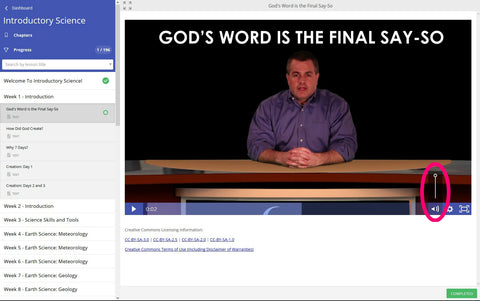
After all of that, if nothing resolves the problem, please send us an email at contact@scienceshepherd.com describing all the results of the above troubleshooting methods.
iOS Parental Controls
If you are using iOS and/or Safari with parental controls enabled, please add platform.thinkific.com to the "Always Allow" website list. You can find this option within your parental controls menu.
Edge + Firefox Privacy Controls
If you are using Microsoft Edge or Mozilla Firefox as your web browser, an update published to both of those platforms is causing our videos not to load. On either of those browsers, there should be a privacy guard setting either to the left or right of the address bar. It would probably look like a shield icon. If you click on that and set the privacy settings one tier down - from "strict" (or similar wording) to "standard" (or similar), that should get the videos to load.